Controls
Control Pad
- Choose selection on title screen.
- Moves the Pointer around in main game.
Start Button
- Select option on title screen.
- View hint in game.
Select Button
- View hint in game.
A Button
- Confirm file select choices.
- Make selections in game.
- Advance text boxes.
B Button
- Cancel current command.
Commands
 Examine
Examine
- Examine items.
- Take a look at the glorious pixeled scenery around you.
 Take
Take
- Move an item out of its comfy home and into your inventory.
 Open
Open
- Let no door remain closed before you, except for locked ones.
- Also used to search various objects and people.
 Close
Close
- Let no door remain open before you.
- Also useful in closing those desk drawers you just ransacked.
 Use
Use
- Make use of items in your inventory. There are two stages to this action. After selecting the Use command, first select the item you wish to use. Then select the item or object you want to use the item on to complete the command.
 Hit
Hit
- Strick a forceful blow against an enemy or unsuspecting object.
 Leave
Leave
- Drop an item from your inventory.
 Speak
Speak
- Used to talk to beings you meet along the way, as well as cast spells.
Notebook
- This is your handy-dandy notebook which, naturally, stores your inventory. Appears below the main interface, keep pressing down until you get there. Use the left and right arrows to cycle through them. Addresses are always on the far left of the notebook, so keep pressing left until you reach them. New items are added to the right of the notebook, so press right until you reach your newest pickup.
 Self
Self
- Why, it's you, Ace Harding! This command allows you to use items or on yourself. Once you select Use and the intended Item, simply choose Self to apply it to you.
 Save
Save
- Saves the game. Can be reloaded from the title screen.
 Move
Move
- Directs where you move. There's a box above the command, showing squares representing all known exits from the room. A new square will appear if you find a hidden room. The only way to move backwards is to select the square at the bottom.
 Examine
Examine Take
Take Open
Open Close
Close Use
Use Hit
Hit Leave
Leave Speak
Speak Self
Self Save
Save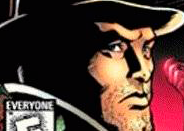
 Move
Move