Controls
- The basic commands are universal across all platforms, with the exception of the Combine command on consoles. How you interact does vary, but we'll get to that in a moment. First, the basics:
- Examine items. Gaze at the scenery, take in the glorious landmarks around you.

Look
- Move an item out of its comfy home and into your inventory.
 Take
Take
- Opens or closes various doors and objects, depending on the state before the command is used. Also useful for searching bodies.
 Open/Close
Open/Close
- Make use of items in your inventory, or various objects scattered throughout the castle. No lever shall be safe from your grasp.
 Use
Use
- Strick a forceful blow against an enemy or unsuspecting object.
 Hit
Hit
- Used to talk to beings you meet along the way, as well as cast spells.
 Speak
Speak
- Why, it's you, young Jair! This command allows you to use items or spells on yourself. Once you select Use and the intended Item, simply choose Thyself to apply it to you.
 Thyself
Thyself
- Directs where you move. Not all destinations are healthy.
 Go
Go
- Don a piece of armor or clothing, to various amounts of usefull effect.
 Equip
Equip
- Consume various items and elixers. Some are helpful, others are hard to swallow even if they're a cut above.
 Eat/Drink
Eat/Drink
Control Types
PC
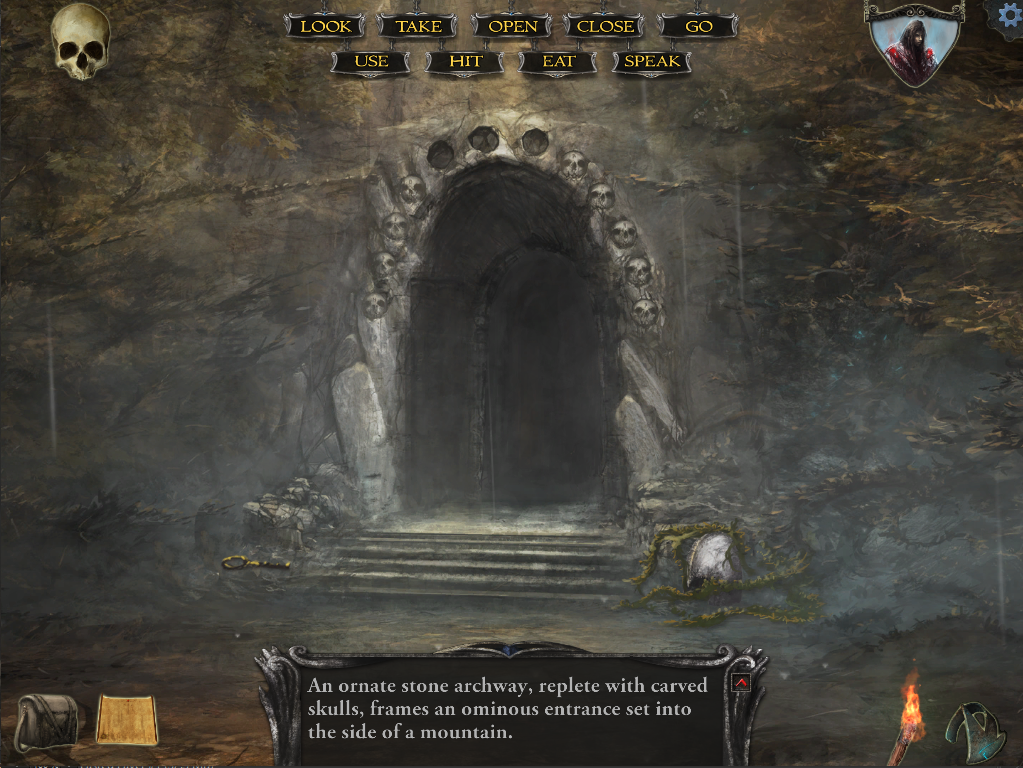
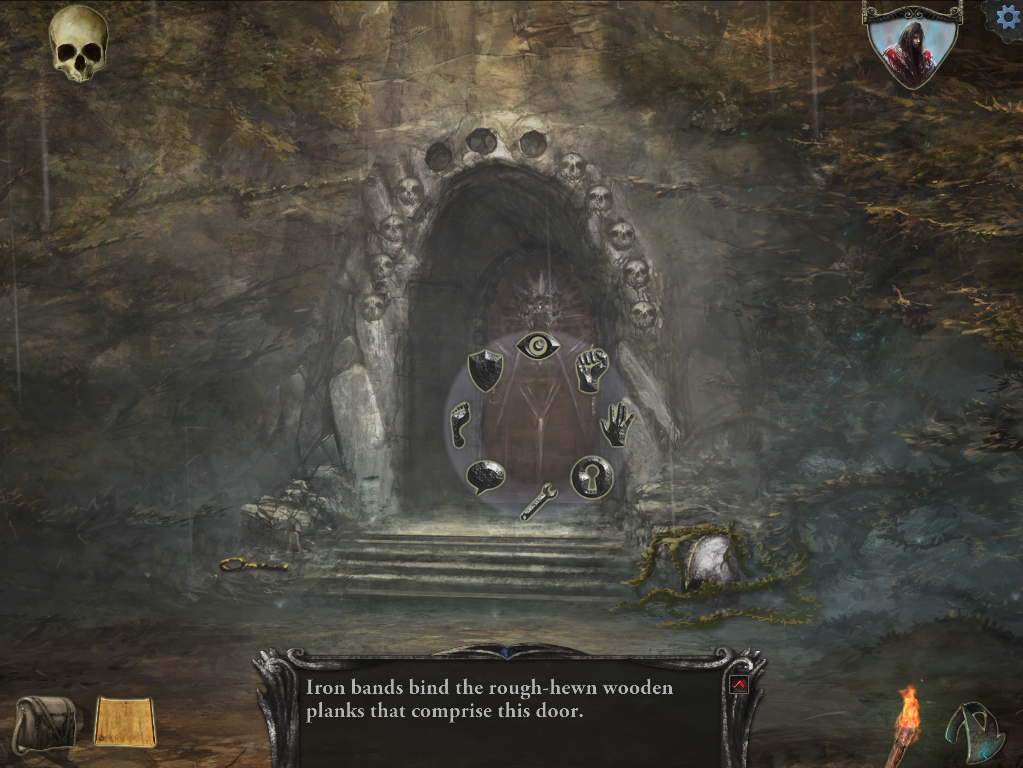
There are two types of control available right from the start that you can switch between in the options. There is Classic type, which displays the commands along the top of the screen in the style of the original Macintosh version. You can select the command and then select the item you want it to apply to.
The Modern control scheme has a fancier interface. In the PC version, when you click on an object a wheel will open up with the commands you can use. In Master mode, all commands are available on every item. In the easier difficulties, you're limited in what you can do depending on what you're interacting with.
The Satchel in the bottom left gives you access to your inventory, spells, archives, and outfits. The little parchment icon to the right of that opens up your map, which is a key component in keeping track of where you have been. The arrow in the lower right will Go Back to the previous room.
Consoles
Note: all console controls are based off of the Switch version. I don't know which buttons do what on the other consoles. If you know, feel free to message me and I'll get this updated.
The console version will open up a fancier wheel. Pressing the A button anywhere will open up the command wheel. You can use this to select the command you wish to use on the highlighted object. This is also how you get into your inventory satchel. If you press Y on an object, it provides a Use shortcut. After pressing the button, just select the item you wish to use on the highlighted object.
While in your satchel, you can hold down the Y button to add an object to a shortcut menu. Pressing L will open up said shortcut menu, giving you a quick way to find items to Use. Your map can be accessed by pressing the - button, and the settings can be found by pressing +. Pressing ZL will take you back to the previous room.
